Using r2modman on Linux and Steam Deck
This guide will run you through installing and using r2modman to install and play with mods that are available through Thunderstore. Using a mod manager like r2modman allows you to update and play with the latest versions of the mods with ease as the manager does all of that for you!
Steam Deck Specific Preparation
On Steam Deck you will need to do the following before you can follow this guide:
- Make sure the game is installed into the internal storage - mods will not load if the game is installed to the MicroSD card.
- Enter Desktop Mode by holding down the power button and selecting Desktop Mode from the menu.
Once you're at the desktop, you're ready to continue!
DANGER
r2modman does not work in Game Mode by default. Please make sure to read the Using r2modman in Steam Deck's Game Mode section for a workaround if you wish to use r2modman in Steam Deck's Game Mode.
Installing r2modman
On Linux, r2modman is available in different package formats depending on your distro:
debfor Debian and Ubuntu-based distrospacmanfor Arch-based disrosrpmfor distros using the RPM Package Manager (RHEL, CentOS, Fedora, openSUSE, etc.)AppImage, a single executable file that can run on most distros - useful for Steam Deck
Visit the r2modman GitHub releases page and download the appropriate package file for your distro and install it according to your package manager's documentation.
For Steam Deck users, download the .AppImage file and keep it in a safe location such as your Desktop or your Documents folder. You will also need to mark the file as executable. To do this, right-click the .AppImage file and select Properties. Switch to the Permissions tab and check the box marked Is Executable and click OK.
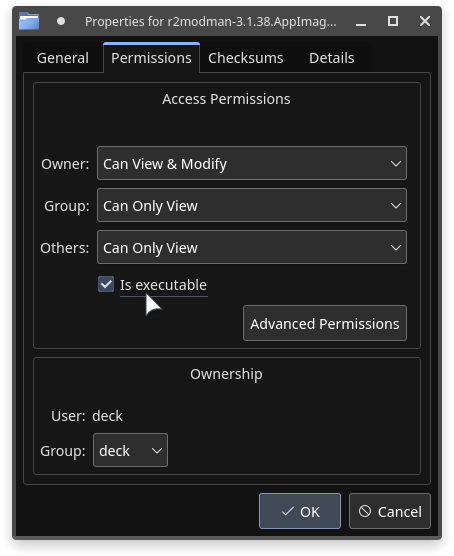
After marking the file as executable, you can now double-click the AppImage to open r2modman.
Installing Mods on r2modman
Once you have succesfully installed r2modman, you can finally install mods.
- Launch r2modman. You will be greeted with the following screen.
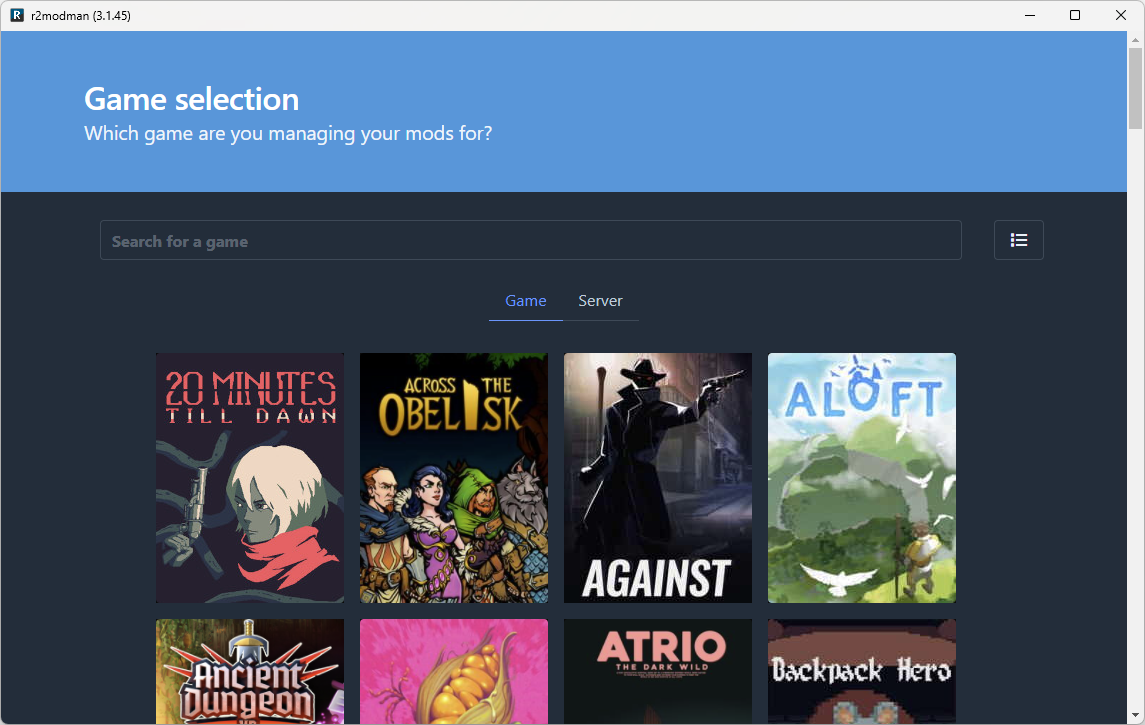
- Select "Lethal Company", and click "Select Game".
TIP
If you do not see it, use the search bar or scroll down to find "Lethal Company".
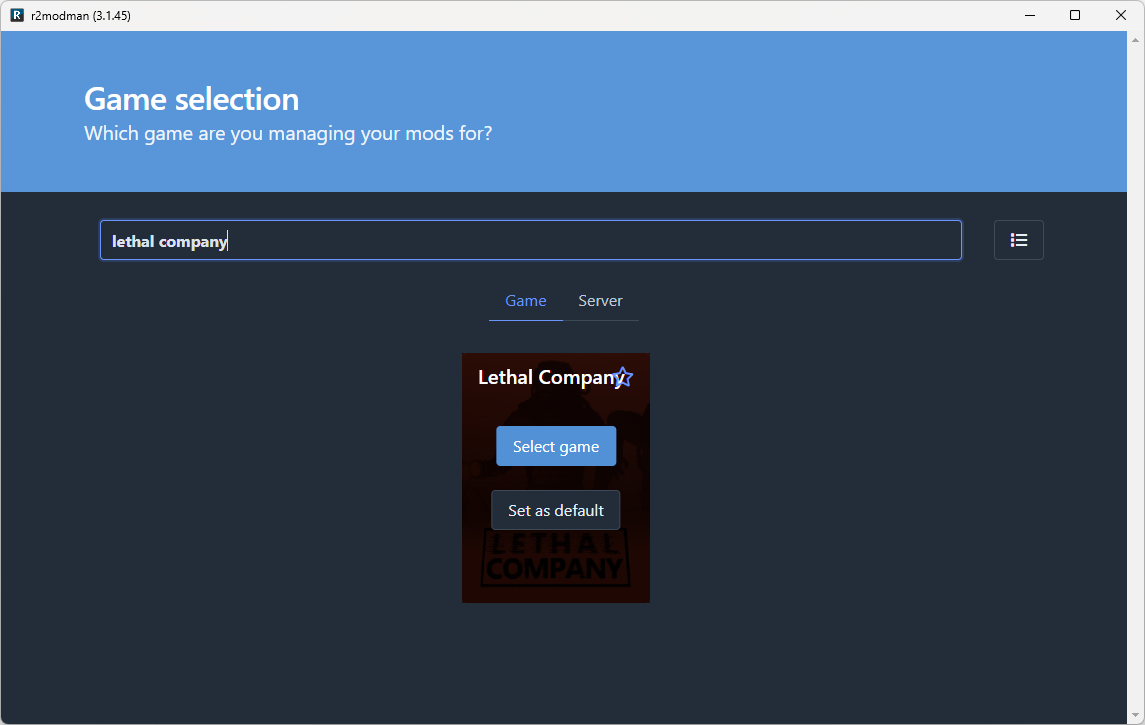
- It will ask you to choose which profile to use. For this guide's purposes, we will stick with the Default profile. Click "Select profile".
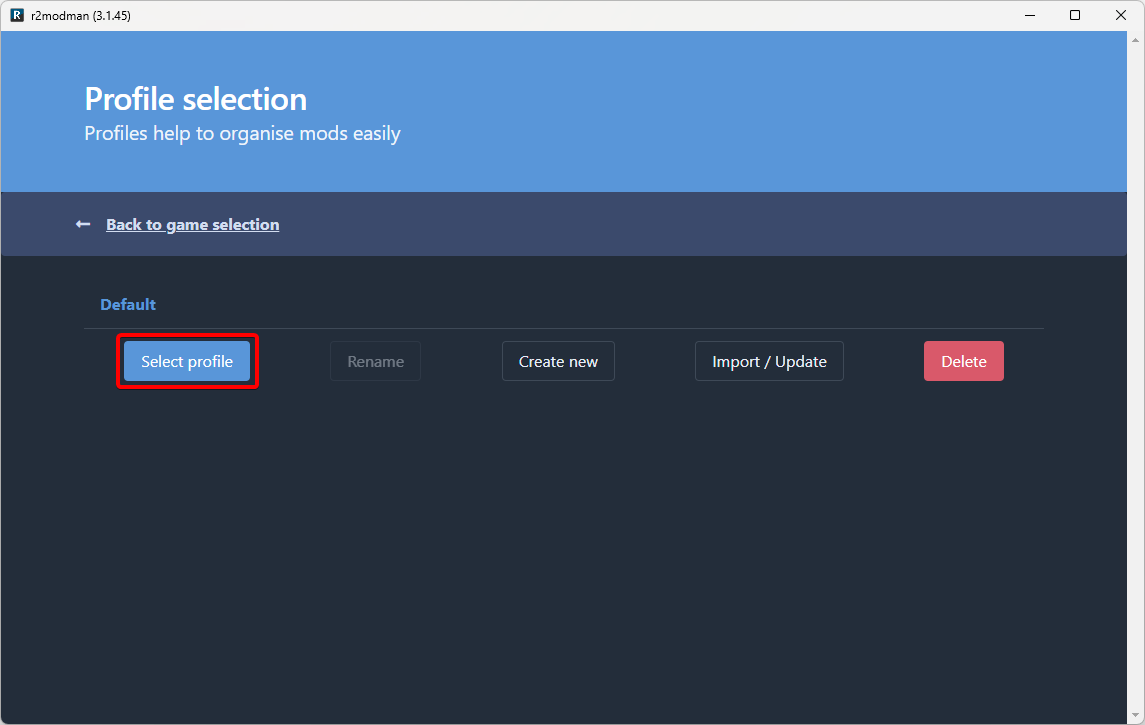
- This will lead us to this screen.
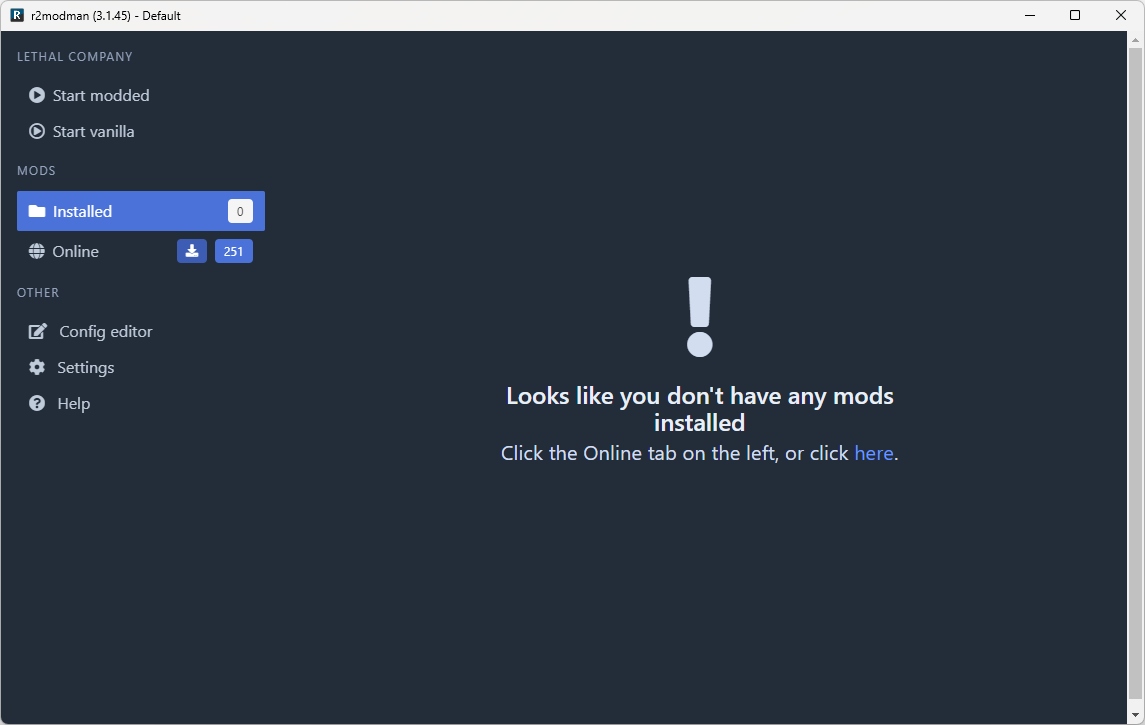
- Click "Online" on the sidebar. This will bring up a list of all available to download mods on Thunderstore.

- From here, you may choose which mods you would like to download and install. Click on a mod you'd like, and then click on Download.
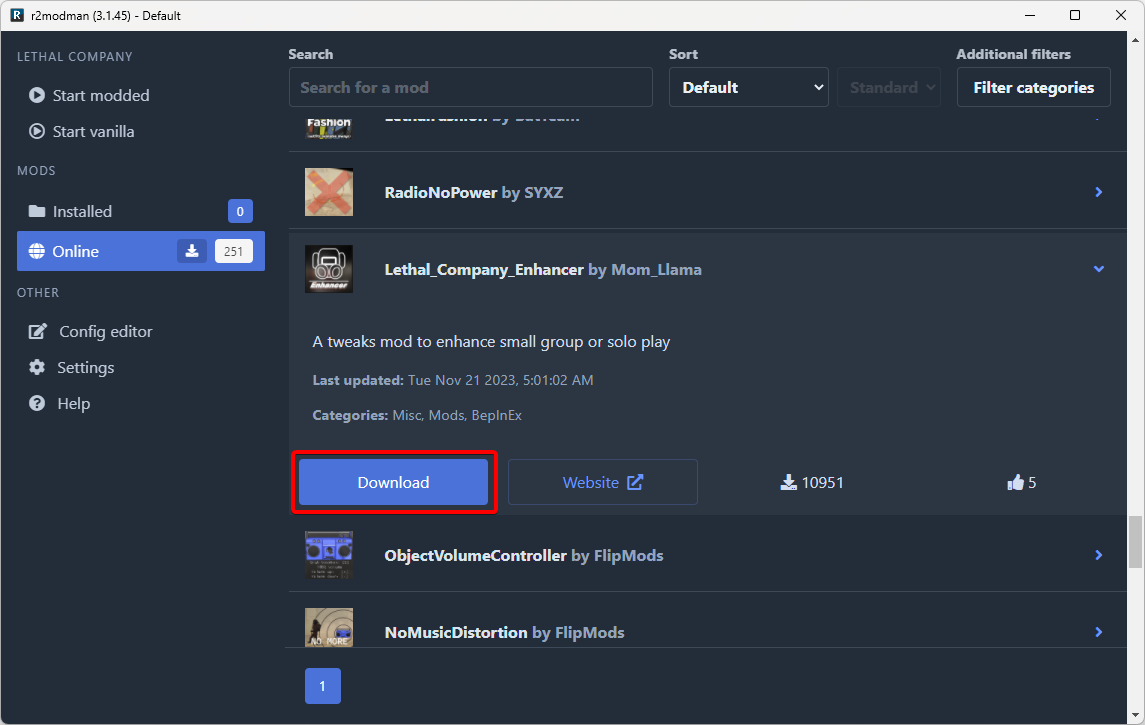
- It will ask you which version to use. Download the latest version, which is already selected for you by default. Click "Download with dependencies" or "Download".
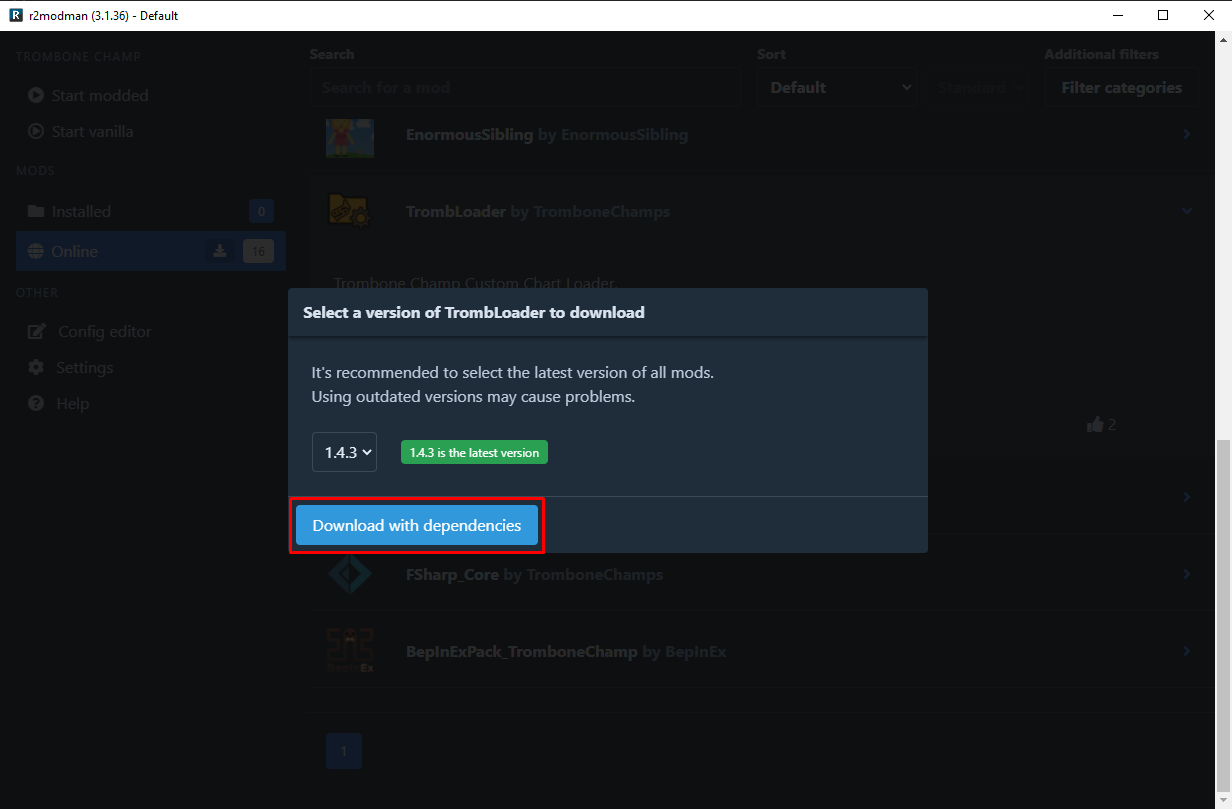
- Once you are done installing your mods, you may click on "Start modded" on the sidebar. This will launch the game with your mods.
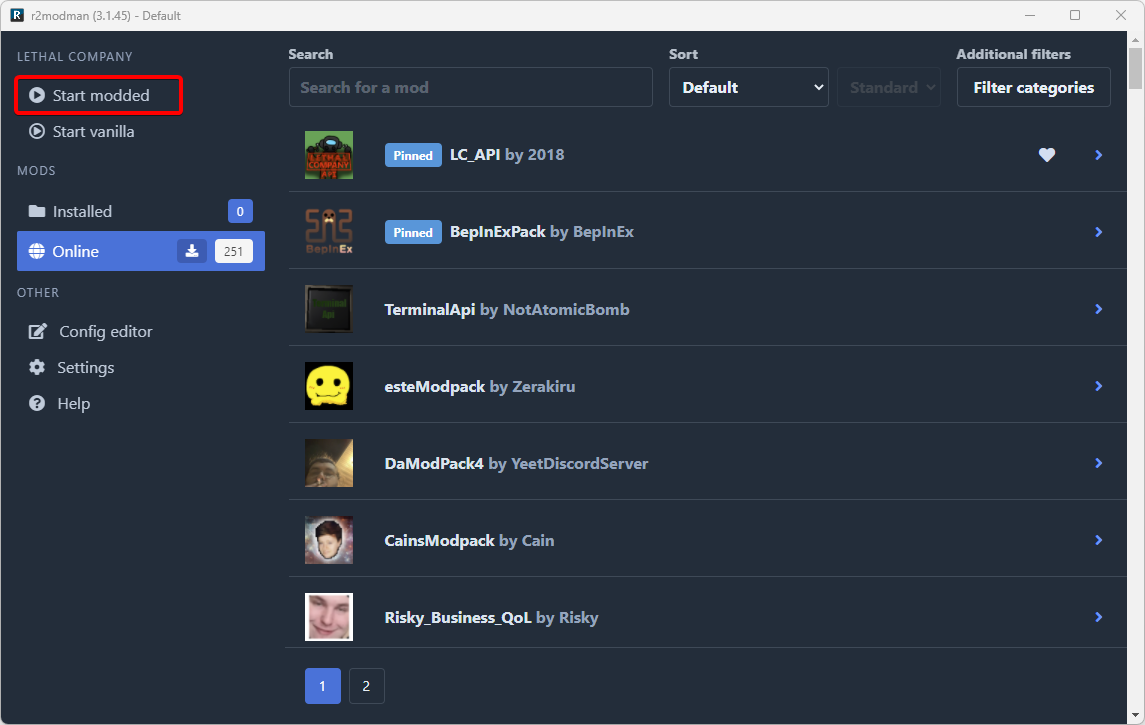
That's it! You have just successfully modded Lethal Company!
Using r2modman in Steam Deck's Game Mode
r2modman will not work in Steam Deck's Game Mode by default. Steam will not run .appimage files by default and will require 3rd party software in order to allow this. The following instructions will walk you through the process.
Download AppImageLauncher from here onto your Steam Deck.
Move the
.AppImagefile you just downloaded to yourHomefolder on your Steam Deck. (This is optional but will make the next step easier.)
- Copy and paste or enter the following into your Steam Deck's Konsole:
chmod +x appimagelauncher-lite-2.2.0-travis995-0f91801-x86_64.AppImage
./appimagelauncher-lite-2.2.0-travis995-0f91801-x86_64.AppImage installIf you didn't put the AppImage file into your home folder, you'll have to enter it's directory after the ./ above.
Press Enter on your Steam Deck's on-screen keyboard to execute the command.
- Visit the r2modman GitHub releases page and download the
.AppImagefile on the lastest release.
Move the file to your ./Applications directory after it has completed downloading.
- Open Steam and click the
Gamesmenu and clickAdd a Non-Steam Game to My Library....
Locate r2modman (version number) in the list and select it. Click Add Selected Programs.
At this point r2modman is added to Steam and can be opened in Game Mode. However, the application cannot be easily controlled without changing the control scheme. Return to
Game Modeand locate r2modman, usually located under theNon-Steamcategory of your library. Open the application but do not pressPlay.Select the controller icon on the right-hand side of the screen and press the
Abutton.
- Where it says
Using Templatepress theAbutton to choose a different layout.
- Under the
Templatescategory, selectKeyboard (WASD) and Mouseand press theAbutton, then press theXbutton to apply the layout.
- r2modman is now ready to use in Steam Deck's Game Mode.
Loading Default Mods in Steam Deck's Game Mode
If you prefer to load r2modman from desktop mode or wish to run default mods without loading r2modman, right-click the game in Steam and click Properties. From there, paste the following into Launch Options:
WINEDLLOVERRIDES="winhttp=n,b" %command% --doorstop-enable true --doorstop-target "/home/deck/.config/r2modmanPlus-local/LethalCompany/profiles/Default/BepInEx/core/BepInEx.Preloader.dll" --r2profile "Default"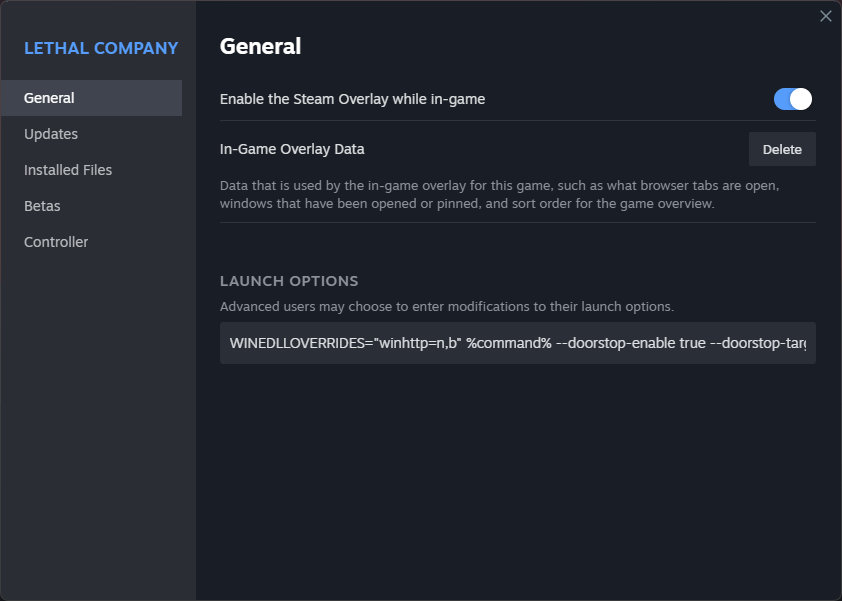 This will instruct the game to launch with the Default profile we configured in r2modman earlier, so all your mods installed there will be available.
This will instruct the game to launch with the Default profile we configured in r2modman earlier, so all your mods installed there will be available.
If you'd like to sync your mods with friends, navigate to the syncing r2modman profiles page.